Part: 1 Ecafepro | Cyber cafe management software
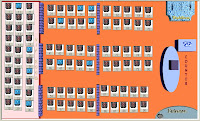 I'm going to introduce you one of the best cyber cafe management software, behold, Ecafepro.
I'm going to introduce you one of the best cyber cafe management software, behold, Ecafepro.Long time ago, they called it "cafe123". Now they changed it name to "Ecafepro".
With this software, you can control client computer, you can observe your daily and mothly profit, restart and shut down your computer automaticly and many more. To be precise, this software can make your internet cafe management easier than ever.
There also another cyber cafe management software like "Handycafe". It stabil and the best part, it's free. You can manage your client computer from server. But i'm not going to recommend it to you. I only recommend you what's the best only.
Preparation
Back of the days, the software company only allowed 5 computers to be controlled with Demo version of software. If you buy the full version of the software, you may add up to 255 computers. Nowdays, the company with big heart gave 10 computer for Demo version of the software. That's the good news to us.
Now, to get start it, you must donwload the software. There are 2 softwares, it's for client and for server.
To download Ecafepro for server click HERE
To download Ecafepro for client click HERE
Take note that this software use low requirement of computer. Even computer with Pentium 166Mhz and RAM 64MB can run it (I've test it). So, if you have oldies computer, don't just throw them. Make use of them or you can upgrade it if you want.
Cont. to Part 2
Part 2: Ecafepro | Cyber cafe management software
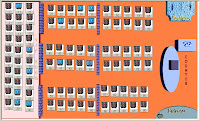 Setting Up Server Computer
Setting Up Server Computer
We
are going to setup server computer. So, when you finished download the
software that i've mention earlier, it's time now to install it. You
must extract the file you download using whatever zip file software like
Winzip or Winrar or iZarc. And then click setup to install Ecafepro
server software. After finish install it, click Ecafepro shortcut to run
the program.
Ok, now i will explain to you about the "setting" tab.
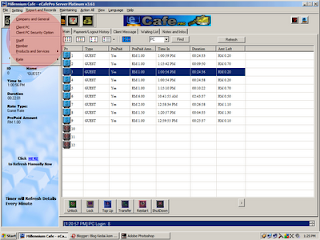
Under "company & general" tab, you will put your company address, phone numbers and not to forget, your company's name.
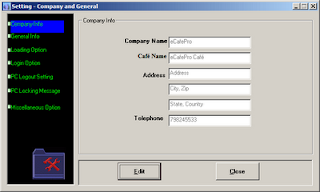
Ok, now i will explain to you about the "setting" tab.
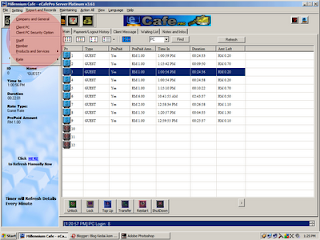
Under "company & general" tab, you will put your company address, phone numbers and not to forget, your company's name.
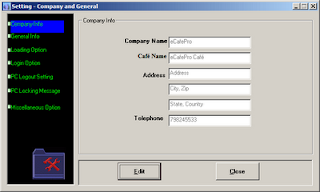
Under
"general info" tab, you will put amount of your computers in "total pc"
and you will pun your "currency sign" (If in Malaysia we put "RM", if
in USA, put $).
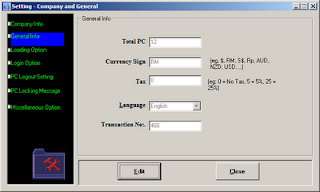
Under
"loading option" tab, you will choose your computer icon in "icon view
option". There are 4 icons. You may choose whatever you want but i
suggest you choose number 4 icon because it easy to see which one of the
computer finish it's time and your computer usage timeline.
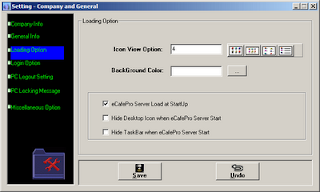
Now click at "ecafepro loading at startup" so whenever you start your server computer, the ecafepro program will loading at startup. We skip for "login option" and go straight to "pc logout setting".
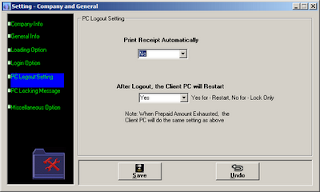
On
"pc locking message", you can create whatever messege you want to
display. Like me i show "Welcome to My Internet Cafe". It's not so
important. You can leave it blank.
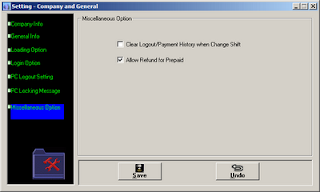
Under
"Miscellanious option", click "allow refund for prepaid" and click save
button. Go to "setting" and go to "rate". Click at "charge rate". Click
"edit" and put your usage rate for an hour. For example you want to
charge $1 for an hour, so put $1 on "charge rate".
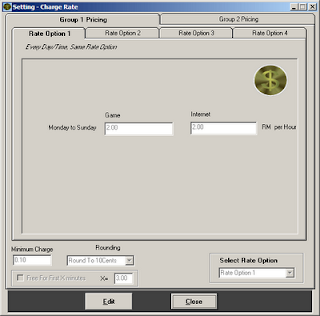
Cont. to Part 3
Part 3: Ecafepro | Cyber cafe managment software
Setting up Client Computer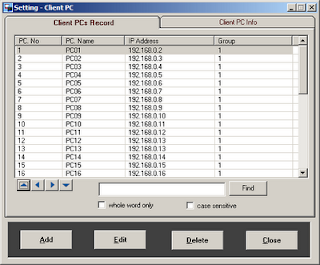
I
think many people out there can setup their computer IP, right? What is
IP? IP stand for Internet Protocol. It is a numerical identification
(Logical Address) that is assigned to devices participating in a
computer network utilizing the Internet Protocol for communication
between its node (Wikipedia).
Now, click "edit".Enter your choosen IP number to blank box there and click "save". You IP address should be similar example like this :192.168.0.XXX, where XXX is a combination number between 1-9. It should be serial number. If you put 192.168.0.1 for computer no. 1, computer no.2 should have 192.168.0.2 IP Address and so on until the last computer.
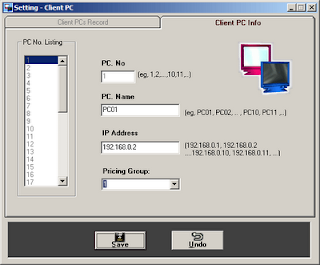
Now finish one step.
Now install client software and run it on your computer. Enter "admin" password when window like below popup.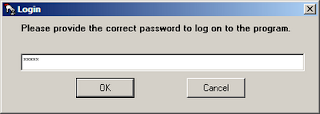
You should see something like picture below.
Few step you must follow:
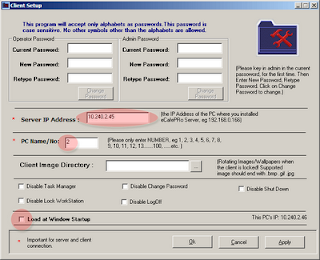
1. Enter server IP number so the client computer can interact between server computer
2. Enter your computer number
3. Tick at box says "Load at windows startup"
Now all your computers can interact between them and it's time to make money from internet cyber cafe business. Enjoy reading...

No comments:
Post a Comment